Baxter
Dec 15, 2023
How to Delete Multiple Email in Gmail: Mastering Efficiency A Guide with Baxter
Discover How to Delete Multiple Emails from Same Sender in Gmail ⚡ Learn How to Delete Multiple Emails at one Time in Gmail by Baxter
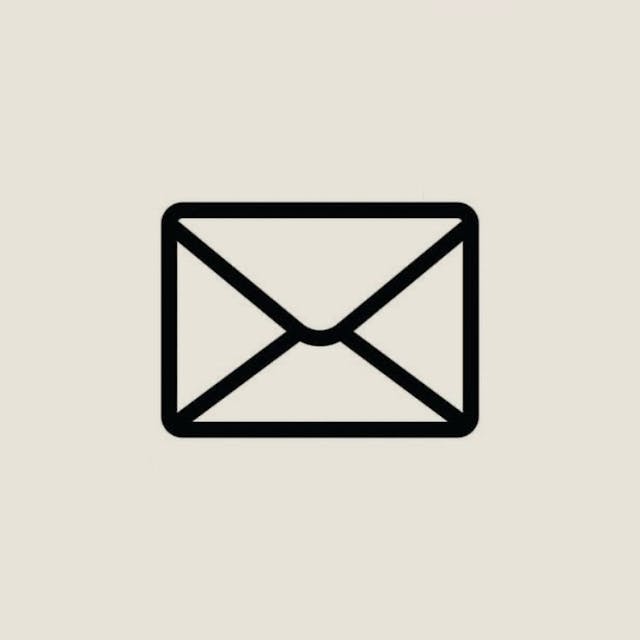
In today's fast-paced digital world, managing email efficiently is crucial. Gmail, one of the most widely used email platforms, offers numerous features to streamline your inbox. In this article, we'll explore how to delete multiple emails in Gmail, catering to various scenarios and preferences. Whether you're using the desktop version or the Gmail app, Baxter is here to guide you through the process. Mastering Outlook with Baxter: Defend against spam emails effortlessly. Elevate your inbox experience with our advanced spam protection.
How to Delete Multiple Emails at One Time in Gmail
Deleting multiple emails at once can be a game-changer for those looking to declutter their inbox swiftly. To achieve this on the Gmail desktop version, simply follow these steps:
- Open Gmail and log in to your account.
- Navigate to the inbox or the specific label containing the emails you want to delete.
- Hold down the "Shift" key and click on the first email you want to delete.
- While holding down the "Shift" key, click on the last email in the range you want to delete.
- All the emails between the first and last selected will be highlighted.
- Right-click on any of the highlighted emails and choose "Delete."
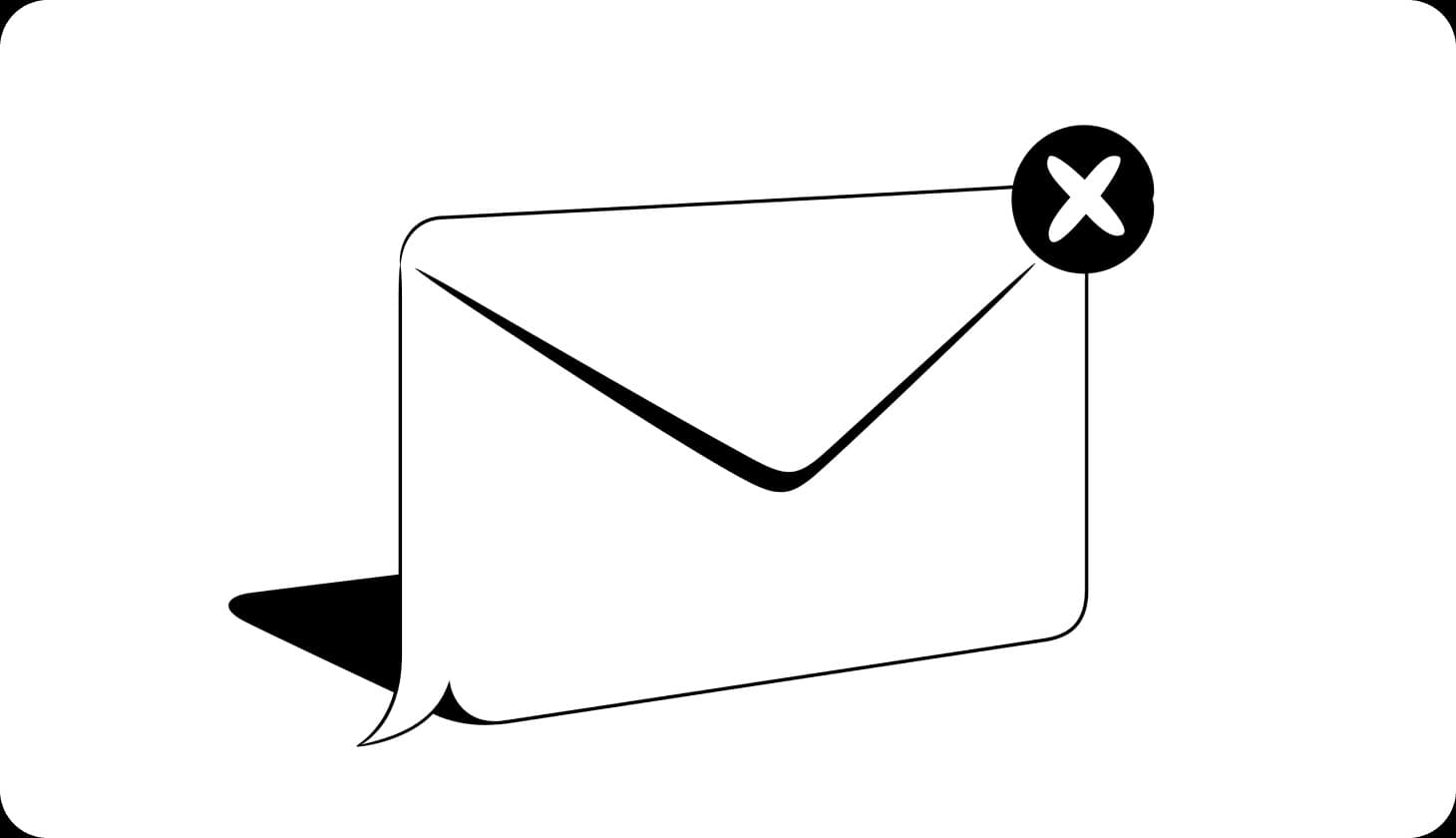
For mobile users on the Gmail app, the process is just as straightforward:
- Open the Gmail app on your mobile device.
- Tap and hold on the first email you want to delete.
- Without releasing your finger, tap on additional emails to include them in the selection.
- Once all desired emails are selected, tap the trash bin icon to delete them.
How to Delete Multiple Email in Gmail
If you find yourself inundated with emails from a specific sender, Gmail allows you to efficiently delete them in one go. Here's how you can do it:
- In the Gmail desktop version, open the email from the sender you want to delete.
- Click on the three dots (more options) next to the reply button.
- Select "Filter messages like these."
- In the filter settings, click "Delete it."
- Click "Create filter" to apply the changes.
On the Gmail app:
- Open the email from the sender you want to delete.
- Tap on the three dots (more options) in the upper-right corner.
- Select "Filter messages like these."
- Tap "Delete it" and then "Create filter." Unsubscribe Email Free! Elevate your inbox game with Baxter, mastering email management effortlessly. Take charge of your clutter-free digital space now!

How to Delete Multiple Pages of Email in Gmail
For users looking to delete multiple pages of emails or a large batch at once, Gmail provides an efficient method:
- In the Gmail desktop version, navigate to the inbox or label containing the emails.
- Click on the checkbox located at the top left to select all emails on the current page.
- If you want to select emails on multiple pages, click on "Select all conversations that match this search."
- Once the desired emails are selected, click on the trash bin icon to delete them.
On the Gmail app:
- Open the Gmail app and go to the inbox or label containing the emails.
- Tap on the three horizontal lines in the top-left corner to open the menu.
- Select "All Mail."
- Tap and hold on to any email, then tap additional emails to select them.
- Tap the trash bin icon to delete the selected emails.
How Do I Select Multiple Emails to Delete in Gmail
Gmail provides flexibility in deleting emails based on their status, such as old or unread emails:
- To delete multiple old emails, use the search bar in the Gmail desktop version and type "older_than:1y" to select emails older than one year.
- For unread emails, use "is unread" in the search bar to select all unread emails.

On the Gmail app:
- Use the search bar and enter the desired criteria, such as "older_than:1y" or "is:unread."
- Select and delete the relevant emails based on the search results.
Efficiently managing your Gmail inbox is essential for productivity, and mastering the art of deleting multiple emails can save you valuable time. Whether you're using the desktop version or the Gmail app, Baxter has provided a comprehensive guide to help you navigate the process seamlessly. Take control of your inbox, declutter with ease, and enjoy a more organized digital communication experience with Gmail and Baxter by your side.
How to Delete Multiple Emails at One Time in Gmail
Baxter is your go-to how to delete multiple email in the gmail app. With Baxter's intuitive features, learn how to efficiently delete multiple emails in just a few taps. Navigate through clutter effortlessly, as Baxter walks you through the process step by step. Maximize your productivity by decluttering your inbox seamlessly, thanks to Baxter's user-friendly interface. Say goodbye to email overload and hello to organized efficiency with Baxter, your trusted companion for mastering the art of deleting multiple emails on the Gmail app.
Baxter, the ultimate Gmail app companion, empowers you to effortlessly declutter your inbox by guiding you through the process of deleting multiple emails. With Baxter's user-friendly interface, managing your messages becomes a breeze. Learn how to delete multiple emails from same sender in Gmail. Simplify your Gmail experience with Baxter – the smart solution for mastering the art of deleting multiple emails on the go.
Baxter streamlines your Gmail experience by demonstrating how to delete multiple emails in the Gmail app at once. Navigate with ease through Baxter's intuitive guidance to efficiently declutter your inbox. Save time and effort as you master the art of bulk email deletion, making your Gmail management a seamless process. With Baxter, reclaim control over your inbox in just a few simple steps and enjoy a clutter-free email experience.
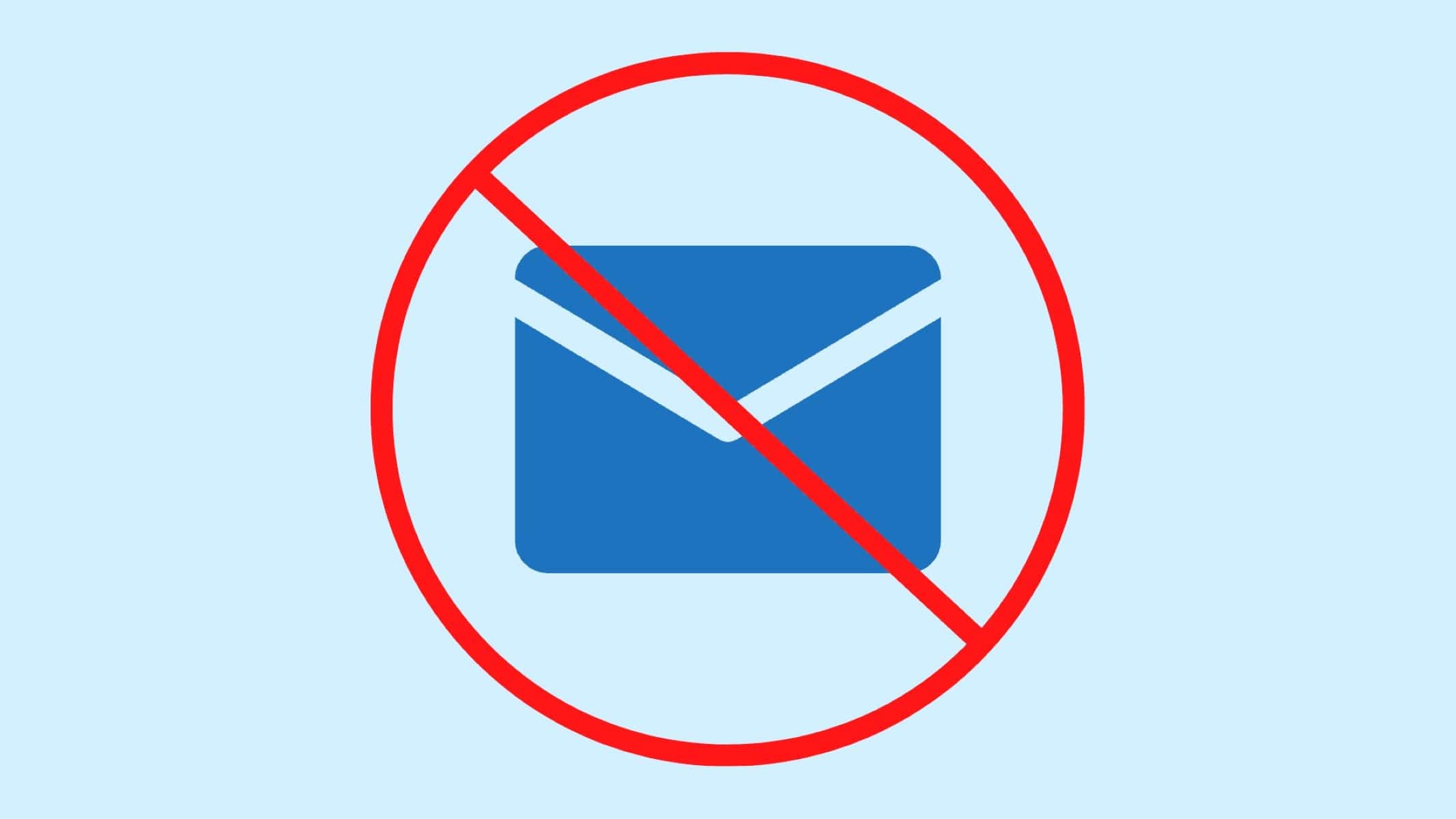
How to Delete Multiple Emails in Gmail from Same Sender
Baxter is your go-to solution for seamlessly managing your Gmail inbox from your phone. With Baxter's intuitive interface, effortlessly how to delete multiple emails in Gmail from phone. Take control of your inbox clutter by using Baxter's efficient and user-friendly features, ensuring a streamlined email experience on the go. Say goodbye to email overload as Baxter empowers you to efficiently organize and delete multiple emails, making email management a breeze. Simplify your mobile email experience with Baxter, the ultimate tool for decluttering your Gmail inbox. Baxter, your go-to app for decluttering! Unsubscribe from emails effortlessly with the best-in-class features. Streamline your inbox now!
Meet Baxter, your email declutter companion! Tired of sorting through a how to delete multiple old emails in Gmail? Look no further. Baxter simplifies the process, enabling you to effortlessly delete multiple old emails with a few clicks. Enjoy a cleaner, more organized inbox as Baxter streamlines your Gmail experience. Take charge of your digital space and bid farewell to email overload. With Baxter, managing and deleting multiple old emails in Gmail has never been easier, giving you the power to reclaim control of your inbox.
Baxter, your email efficiency ally, makes tidying up your Gmail inbox a breeze! Say goodbye to unread email clutter with Baxter's user-friendly features. Easily delete multiple unread emails in Gmail in just a few clicks, reclaiming your inbox space and maintaining a pristine digital workspace. With Baxter's intuitive interface, managing your unread emails becomes a seamless task, allowing you to stay organized and focused on what matters most. Simplify your Gmail experience with Baxter – the key to effortlessly decluttering your unread messages. Discover how to delete multiple unread emails in Gmail.
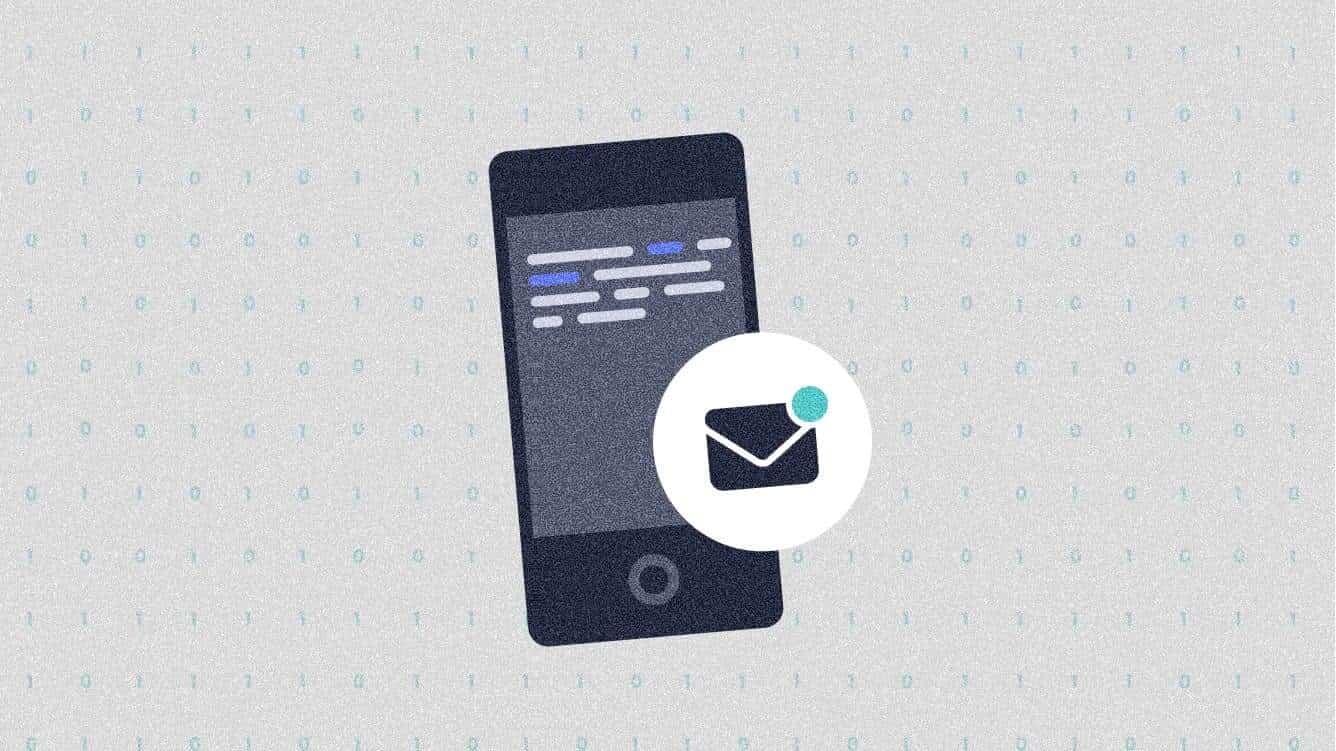
How to Select Multiple Emails in Gmail App to Delete
Baxter, your trusted email companion, simplifies the email management process by offering a seamless solution for selecting and how to select and delete multiple emails in Gmail. With Baxter, effortlessly streamline your inbox by choosing and removing numerous emails in just a few clicks. Navigate through your messages with ease, allowing you to maintain an organized and clutter-free Gmail experience. Baxter's intuitive interface empowers users to efficiently select and delete multiple emails, saving valuable time and enhancing productivity. Experience a stress-free email management journey with Baxter, the ultimate tool for optimizing your Gmail inbox. Baxter, your inbox hero! Say goodbye to email overload with mass unsubscribe. Effortless email management, all thanks to Baxter!
Meet Baxter, your Gmail efficiency companion! Baxter simplifies email management by providing a user-friendly solution for how to select multiple emails for deletion in Gmail. With just a few clicks, effortlessly declutter your inbox. Baxter ensures a seamless and time-saving experience, allowing you to streamline your Gmail messages with ease. Say goodbye to email overload and hello to a more organized inbox, courtesy of Baxter's intuitive features. Optimize your Gmail experience and regain control over your emails effortlessly with Baxter!
Baxter transforms Gmail management with its intuitive features, allowing users to effortlessly select how to select multiple emails in Gmail to delete. Say goodbye to inbox clutter as Baxter streamlines the process, enabling swift and efficient deletion with just a few clicks. Experience a seamless and time-saving solution, empowering you to regain control over your Gmail inbox. Simplify your email routine with Baxter's user-friendly interface and enhance productivity with ease.
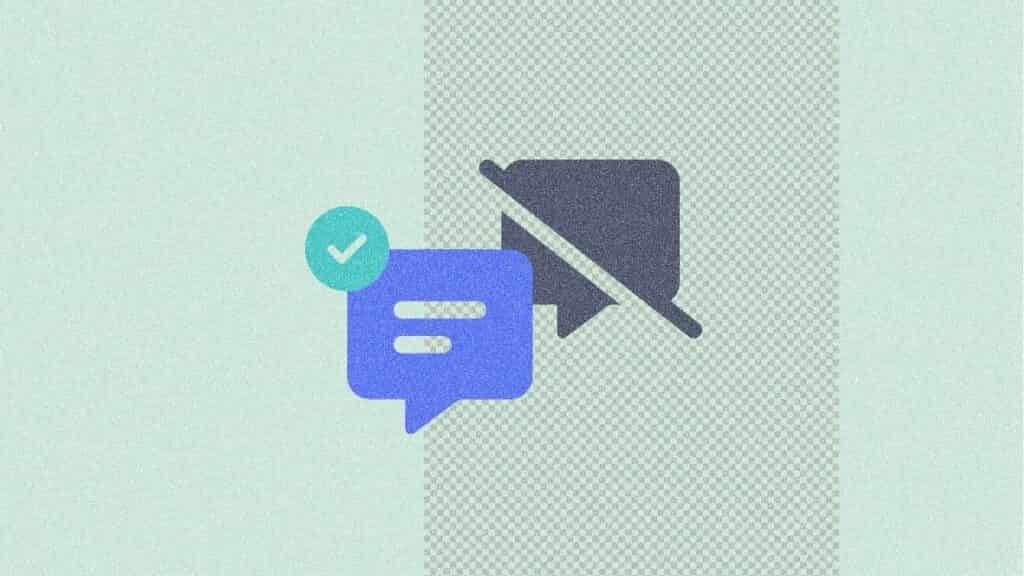
How to Delete Multiple Emails from One Sender in Gmail
Baxter is your go-to guide for simplifying the daunting task of deleting multiple pages of emails in Gmail. With a user-friendly interface and intuitive design, Baxter effortlessly streamlines the process, ensuring a hassle-free experience. Say goodbye to tedious manual deletions – Baxter empowers you to efficiently manage your how to delete multiple pages of emails in Gmail instructions on selecting and deleting multiple pages of emails in Gmail. Navigate through the clutter with ease, thanks to Baxter's innovative features tailored for optimal productivity. Save time and reduce inbox overwhelm, letting Baxter be your trusted companion in mastering the art of Gmail organization. Baxter guides you through hassle-free Outlook email management! Unsubscribe effortlessly with Baxter's step-by-step instructions.
Baxter, your email management ally, simplifies the process of multiple email deletion in Gmail. With Baxter's user-friendly interface, effortlessly select and delete numerous emails at once. Navigate through clutter with ease, as Baxter provides step-by-step guidance on streamlining your inbox. Say goodbye to manual deletions, and embrace a more efficient email experience with Baxter at your fingertips. Effortlessly declutter your inbox on the Gmail app while on the move. Stay organized and enjoy seamless traveling with family experiences in a tidy digital space. Save time and declutter your Gmail effortlessly with Baxter's intuitive approach to multiple email deletion. Learn how to multiple delete emails in Gmail.
Meet Baxter, your Gmail cleanup wizard! Deleting how to delete multiple emails in Gmail is a breeze with Baxter's user-friendly interface. Get step-by-step guidance on effortlessly selecting and deleting batches of emails, saving you time and streamlining your inbox. Bid farewell to email clutter as Baxter empowers you with a simple and efficient solution. Take control of your Gmail experience with Baxter, making multiple email deletion a seamless and stress-free task.

Baxter, your Gmail efficiency partner, makes deleting multiple emails a breeze! With its intuitive design, Baxter guides you through the process effortlessly. Save time by mastering the art of deleting batches of emails in Gmail, streamlining your inbox with ease. Experience a clutter-free email management journey as Baxter empowers you to take control. Simplify your Gmail routine with Baxter, the go-to solution for stress-free multiple email deletion. Discover how to delete multiple emails in Gmail.
You might also want to explore the offerings we provide:
- How to Block Emails in Outlook by Baxter
- How to Bulk Delete Email in Gmail by Baxter
- How to Delete Emails on Gmail App in Bulk by Baxter
Good Luck to You 🌊
What’s Baxter?
Upgrade for more organization.
One-click Unsubscribe
Smart Removal
Auto-Organization
Advanced Dashboard
Baxter
Organize your digital life
